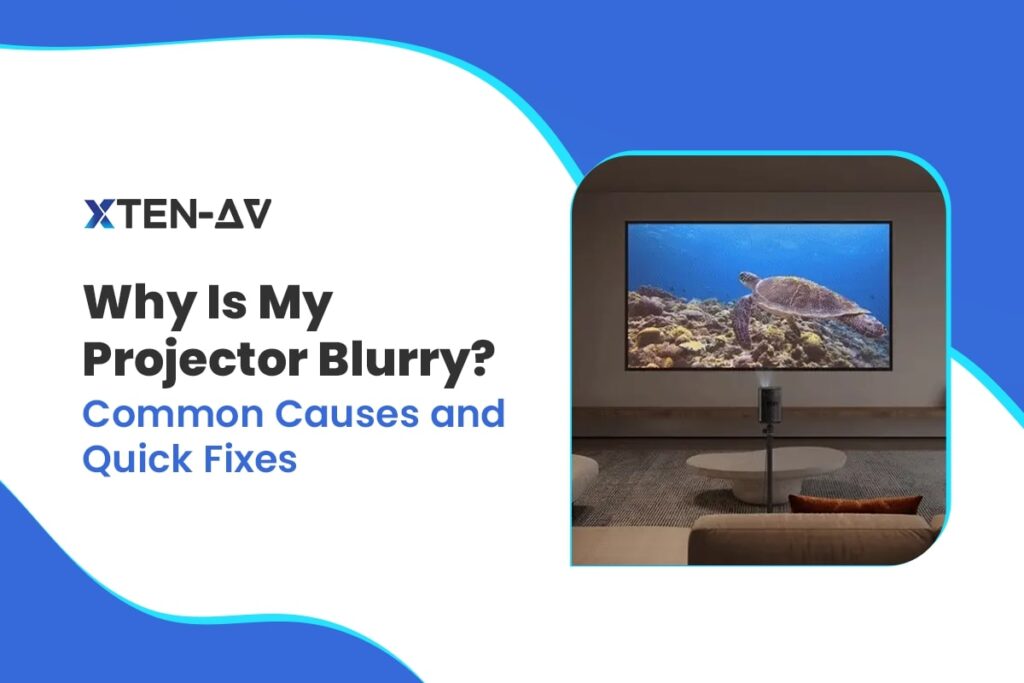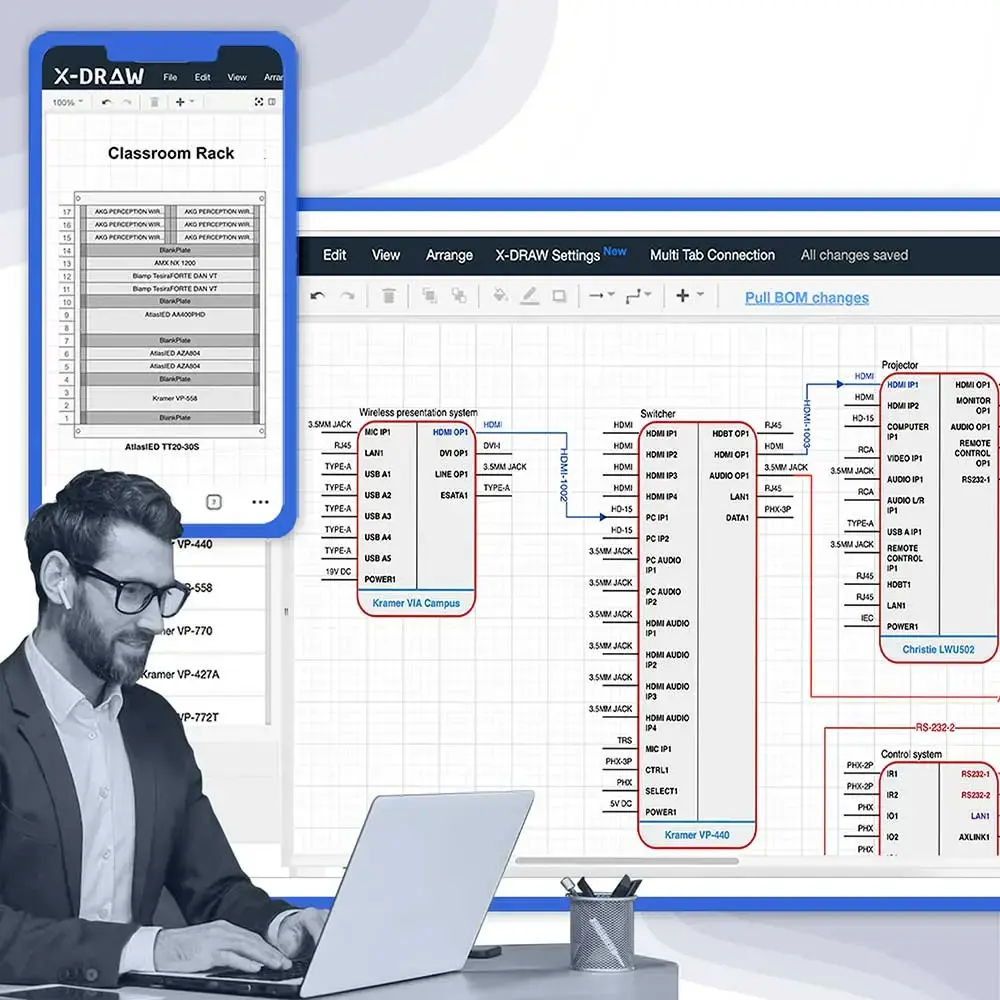Why Is My Projector Blurry? How to Diagnose and Fix the Issue
Blurry projections are not just frustrating, but they disrupt presentations and lead to dissatisfied users. Many AV professionals have likely encountered blurry projector issues when handling service requests after installing boardrooms, auditoriums, or home theaters. Diagnosing and resolving these issues efficiently can be challenging.
Sometimes, the projector’s installation is correct. However, factors like lens misplacement, connectivity issues, or any error in internal settings can reduce image quality. Now, as an AV professional, you need to troubleshoot the issue quickly and close the query, so you need to know a structured approach.
In this blog, we will discuss the projector blurry problem users face after installing the projectors and how to fix the blurry projector issue.
Key Takeaways
- Blurry projector images are usually caused by lens problems, resolution incompatibilities, incorrect focus, or misalignment. Proper cleaning of the lenses, correct focus setting, and resolution adjustment to the projector’s native resolution can improve clear images.
- Loose or poor-quality cables and old firmware can jeopardize image quality. The utilization of good cables and making sure the projector software is up to date can prevent unnecessary blurriness.
- Achieving the right brightness and throw distance is crucial for a sharp image. XTEN-AV’s Projector Brightness & Throw Distance Calculators help AV professionals fine-tune settings for consistently high-quality projections.
The all-in-one solution for your AV needs
Transform your audio-visual experience with XTEN-AV.
No Credit Card required
What Are The Common Causes of Projector Blurry and Methods to Fix them?
After the installation of the projector, several users face the issue of blurry or distorted projector images, even when they have used high-end equipment. There are several factors that are responsible for this issue, from hardware-related problems to incorrect settings. Let’s explore the most common reasons behind blurry projections and the effective solutions to resolve them.
1. Lens Issues
You must have faced an issue even with a high-resolution projector; the image looks hazy, and then you must have a question: “Why is my projector blurry?”. This is because the dust, smudges, or scratches on the lens can significantly create image blurriness. Over time, lenses can also accumulate grime, leading to blurry visuals.
- To resolve this, clean the lens regularly with a microfiber cloth and a proper lens cleaner.
- Apart from this, if the lens is scratched or damaged, then you should replace it to regain clarity.
2. Resolution Mismatch
If your projector image seems to be stretched, pixelated, or blurry, the problem is likely not with the projector but with resolution mismatches.
When the output resolution of the source device is incompatible with the native resolution of the projector, the image will be scaled by the projector, resulting in distortion and the loss of details. This happens most commonly while connecting consoles, media players, or laptops.
- To optimize this, maintain the source device resolution at the native resolution of the projector for the best picture.
- Set your laptop, AV system, or media player display settings so that they do not lead to blurring and enhance picture quality overall.
3. Focusing Problems
The projector may be misplaced, or the focus ring is set wrongly.
- To resolve this, adjust the focus ring slowly until the image becomes sharply focused.
- Also, set the projector at the right distance from the screen as per the instructions from the manufacturer.
4. Excessive Correction
Excessive use of digital keystone correction distorts the image by stretching it and reducing its clarity.
- Instead of influencing keystone correction, adjust the projector itself to properly align with the screen.
- This enhances image integrity in addition to display sharpness.
5. Screen Surface Irregularities
A wrinkled, low-quality, or uneven screen can cause parts of the image to appear distorted.
- Use a high-quality, tensioned projection screen or a smooth, matte white surface to avoid image inconsistencies.
6. Connection Issues
Faulty, low-grade, or loose HDMI/VGA cables can cause signal loss or poor image.
- Always employ high-grade, well-shielded cables and ensure they go in securely when plugged in.
- Cable swapping or trying different connectors can fix it if the issue continues.
7. The Lens Cap May Still Be Attached
Sometimes, the simplest mistakes can be overlooked, such as leaving the lens cap attached after installation.
- Double-check and remove the lens cap before troubleshooting any blurriness.
8. Outdated Firmware or Drivers
Outdated firmware or missing driver updates can cause performance issues, including blurry images.
- Regularly update the projector’s firmware and ensure that all necessary drivers for connected devices are up to date.
- This can resolve software-related image blurriness issues.
By identifying and addressing these common causes of projector blurry, you can restore sharp, clear visuals and enhance the overall projection experience. If the issue persists despite these fixes, professional calibration or servicing may be required.
How to Refocus the Projector to Get Rid of the Blur?
Achieving a sharp and clear projector image is essential for an optimal viewing experience. If you’re encountering blurriness and thinking: “Why is my projector blurry?” follow these six steps to refocus your projector:
1. Ensure the Projection Surface is Smooth
- Verify that the screen or wall you’re projecting onto is flat, clean, and free from textures or indentations.
- Uneven or textured surfaces can distort the projected image, leading to blurriness.
2. Clean the Projector Lens
- Gently clean the lens using a microfiber cloth designed for optics.
- Dust, fingerprints, or smudges on the lens can obscure the image, causing it to appear blurry.
3. Align the Projector with the Screen
- Position the projector so that it is directly facing the center of the screen, ensuring it’s level and not tilted.
- Misalignment can cause parts of the image to be out of focus, resulting in an overall blurry display.
4. Remove the Lens Cap
- Double-check that the lens cap is removed before operating the projector.
- Leaving the lens cap on can obstruct the projection, leading to a completely dark or severely blurred image.
5. Adjust the Focus Settings
- Use the projector’s focus adjustment feature to fine-tune the sharpness of the image.
- Proper focus adjustment ensures that the projected image is crisp and clear.
6. Check for Resolution Mismatch
- Ensure that the resolution settings of your source device match the native resolution of the projector.
- A mismatch in resolutions can cause the image to appear blurry or pixelated
By systematically following these steps, you can effectively eliminate blurriness and enjoy a sharp, clear projection.
AV Design Mastery + Winning Proposals = 10x Productivity!
- Automatic Cable Labeling & Styling
- 100+ Free Proposal Templates
- Upload & Create Floor Plans
- 1.5M Products from 5200 Brands
- AI-powered ‘Search Sense'
- Legally Binding Digital Signatures
How projector brightness & throw distance calculator impact blurry problem
Blurry projector images aren’t always caused by a faulty lens or poor focus, but brightness levels and throw distance play a crucial role in achieving a sharp, clear display.
Many users face blurriness because their projector is either too dim for the environment or positioned incorrectly. With XTEN-AV’s Projector Brightness & Throw Distance Calculator, you can ensure precise adjustments for optimal clarity.
Brightness (Lumens) and Blurriness
If the projector brightness is set too low, the image will be washed out and blurry, especially in well-lit rooms. Conversely, excessive brightness in a dark room can be blinding, reducing the perceived sharpness. Using a brightness calculator, you can estimate the ideal lumens based on screen size and light levels. In the market, there is a tool to calculate the brightness accurately, which is XTEN-AV’s projector brightness calculator.
Throw Distance and Image Sharpness
Focus is affected directly by the throw distance (projector to screen distance). The lens will not be able to focus if the projector is too far away or too close and will show a distorted picture. A throw distance calculator is useful in placing the projector in the proper position with a clear, non-warped picture. You can check XTEN-AV’s Projector throw distance calculator.
Some benefits come with the use of XTEN-AV’s projector calculator:
Eliminates Common Blurriness Issues: Proper brightness and throw distance ensure that the projector displays a clear, sharp image free from distortion.
Simplifies Installation & Adjustments: Instead of depending on trial and error, XTEN-AV calculators provide accurate settings for perfect projection.
Enhances User Experience: A correctly positioned and calibrated projector means no distractions, just seamless, high-quality visuals.
For perfect projections, use XTEN-AV’s Projector Brightness & Throw Distance Calculators today!
Conclusion
Blurry projector images can stem from lens issues, resolution mismatches, poor focus, or incorrect brightness and throw distance settings. Ensuring proper lens maintenance, alignment, and resolution settings helps eliminate distortions while optimizing lumens and throw distance ensures sharp visuals.
Instead of relying on trial and error, AV professionals can use XTEN-AV’s Projector Brightness & Throw Distance Calculators for precise adjustments. With the right setup, you can eliminate blurriness, enhance clarity, and deliver high-quality projections in any environment. A well-calibrated projector means better presentations, seamless visuals, and an improved viewing experience.
FAQs
This is a very common question: “Why is my projector blurry?”, so the answer to this is a blurry projector screen may occur due to dirty lenses, incorrect focus, resolution mismatches, or improper throw distance. To resolve this, ensure that the lens is clean, the focus of the lens is adjusted properly, and the resolution of the projector matches the source device. Apart from this, you need to check if the screen surface is smooth and free from wrinkles, as uneven surfaces can distort the image.
To get a perfect focus on your projector, you need to place it at the correct throw distance, which would be calculated based on its specifications. You need to adjust the focus ring carefully until the image is clear. Also, make sure the projector is at level and aligned with the screen. If the edges remain blurry, try adjusting the keystone correction or lens shift. If you are unaware of how to calculate the distance and find the correct projector for your space, then you can go through the XTEN-AV’s Calculator to get clarity of the throw distance of the projector.
You can start by cleaning the lens with a microfiber cloth. If it does not work, adjust the focus ring for clarity and ensure the projector is placed correctly. If the image is still blurry, check the resolution settings of both the projector and the source device to ensure they match. Also, avoid excessive keystone correction, as it can reduce sharpness
For better video quality, use a high-resolution source that matches the projector’s native resolution. Ensure proper brightness (lumens) and contrast settings, and place the projector at the correct throw distance. A smooth, high-quality screen enhances clarity. Lastly, high-speed HDMI cables are used to maintain signal integrity. You can also check XTEN-AV’s projector calculator to get all these details.
To adjust the sharpness on your projector, go to the settings menu and locate the sharpness control. Increase it gradually until the image looks crisp, but avoid over-sharpening, as it can create unnatural edges or noise. Ensure the projector is at the correct throw distance and the focus is appropriately set. Also, ensure the resolution settings match the output of the source device to produce the sharpest image. Sharp lenses and good screen quality also help achieve sharpness.
Firstly, turn off the projector, then gently wipe the screen with a soft microfiber cloth. If needed, lightly dampen the cloth with distilled water or a screen-safe cleaner, but avoid excessive moisture. Never use harsh chemicals, paper towels, or abrasive materials, as they can scratch or damage the screen.
For stubborn spots, apply minimal pressure while cleaning. Keeping the screen dust-free ensures a clearer, sharper image and extends its lifespan. Regular maintenance helps maintain optimal projection quality.
To reduce blurriness, adjust the focus carefully and position the projector at the correct throw distance. Clean the lens from time to time to eliminate dust or smudges that may affect clarity. Make sure the resolution settings are appropriate for the source device and that minimum keystone correction is applied, as it distorts the image. Lastly, set the projector on a firm surface to eliminate vibrations, which cause the image to become blurry. Proper calibration guarantees a high-quality, clear presentation
A projector delivers the clearest image when factors like focus, resolution, brightness, and contrast are correctly set. Ensure the lens is clean, the throw distance is optimal, and the screen is smooth and free from wrinkles. Use high-quality cables to avoid signal degradation and minimize ambient light interference for better visibility. Proper keystone and lens shift adjustments further enhance image sharpness, making the display crisp and professional-looking.
If your projector remains blurry after cleaning the lens, adjusting focus, and optimizing settings, an internal issue may be the cause. Contact the manufacturer if you experience lens misalignment, persistent edge blurriness, overheating issues, or internal dust buildup. If blurriness worsens over time or affects only certain areas of the image, a hardware defect may be to blame. Manufacturer support can help with repairs, firmware updates, or warranty claims.
If your projector has a built-in camera for autofocus or interactive features, it may become blurry due to dust or smudges on the lens, incorrect focus settings, or software glitches. Clean the camera lens with a soft cloth, check for firmware updates, and recalibrate the focus settings if needed. If the issue persists, reset the projector to factory settings. If blurriness continues, the camera sensor or lens may be faulty, requiring professional inspection.
Edge blurriness can result from lens distortion, improper focus, or misalignment. Make sure the projector is properly centered and positioned at the correct throw distance.
Adjust the focus ring evenly so the entire image is sharp. If only the edges appear blurry, try reducing keystone correction or adjusting the lens shift. Some projectors naturally have minor edge softness, but excessive blur may indicate a lens or hardware issue that requires servicing.
If your projector is blurry at the bottom, it’s probably because of poor focus, keystone correction, or lens alignment. Begin by tweaking the focus ring to check if it improves the whole picture. If that doesn’t make a difference, inspect the keystone settings; too much digital correction can spoil the clarity. Make sure the projector is level and aligned properly to prevent uneven focus. If the problem continues, cleaning the lens or inspecting for hardware faults can be beneficial.