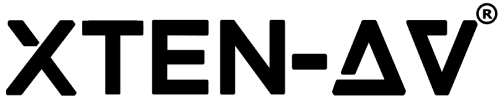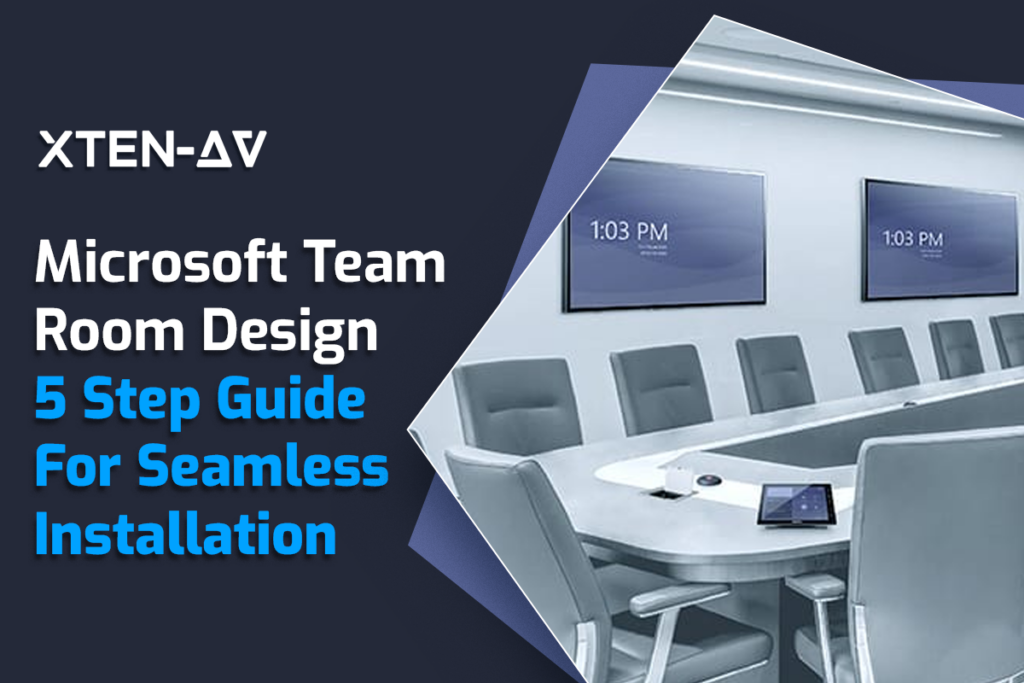Microsoft Team Room Design- 5 Step Guide for Easy Design and Installation!
Microsoft Teams is now the preferred platform for seamless collaboration; optimizing Microsoft Teams rooms is essential for boosting productivity. Understanding the subtleties of Microsoft Team Room design is crucial before embarking on this journey.
Creating an environment that is suitable for virtual collaboration requires careful consideration of all the factors, from needs and limitations assessment to equipment selection and integration with important services. Let’s explore the essential elements and factors to be taken into account while setting up, creating, and putting Microsoft Teams Rooms into practice to improve collaboration inside your company.
Key Takeaways
- Understand requirements for effective team room designs.
- Utilize smart AV design software like X-DRAW for layout planning.
- Install and set up Microsoft Teams Rooms software effectively.
- Learn to Integrate with Microsoft 365 services and third-party apps.
- Microsoft Teams Rooms enhance collaboration in physical spaces.
Assess Requirements and Constraints for the Microsoft Team Room Design
The first step in creating a successful Microsoft Team room design is to understand the organization’s requirements. This will include a variety of things. Start by analyzing the room’s size. Then, check any current AV equipment or infrastructure in use. There are many things in between that need to be considered, which you will understand while working.
Another major requirement is the budgetary constraints. This will allow you to select the equipment before you start designing and channel the budget smartly. To save on the budget, you should ensure a smooth integration between the previous and new AV infrastructure.
Finally, we recommend that you review any legal or regulatory requirements since you may need to take further steps to fulfill industry standards. Once you have completed this study, it will be easy to design a custom Microsoft Teams room for the organization.
Plan Room Layout and Equipment Placement
Now that you’ve covered the fundamental needs for team room design, let’s move on to the drawing phase, where you will plan the layout of the room and the placement of AV equipment. We have smart audio visual design software that allows you to avoid the difficulties of manual design while reaping the benefits of automation. This tool is X-DRAW powered by XTEN-AV. It offers AV integrators a cloud-based designing platform where all their data is saved in one place. This way, they only need to access one tool and all the data will be right there. And you know what? These are just a few of its benefits. Here’s a 15-day free trial for you to explore all its features.
We Also Have a Pre-Designed Template For Microsoft Teams Rooms:
- Pre-designed layouts for Microsoft Teams Rooms, assuring proper positioning of cameras, microphones, speakers, and screens.
- Seating combinations are customizable to fit various room sizes and configurations.
- Built-in lighting and acoustic considerations improve audio and visual quality.
- Explore many more features of our free Microsoft Teams Room template.
AV installers may use X-DRAW’s pre-designed template for Microsoft Teams Rooms to simplify the team room design process and produce a professional, high-quality configuration that matches their client’s specific requirements. So, whether you’re working in a tiny huddle room or a huge conference room, X-DRAW has you covered.
Select Microsoft Teams Conference Room Equipment
When choosing Microsoft Teams conference Room equipment, consider cameras with pan-tilt-zoom functionality, high-quality microphones, and large displays. Cameras should capture every angle, letting everyone see the discourse. Microphones should provide crystal-clear audio, making it look as if everyone is in the same room. Large screens are ideal for delivering presentations while collaborating on papers, keeping everybody engaged.
The Microsoft Teams Room design software must be compatible in order for all features to function flawlessly and without any technical problems. Because installation eliminates the need to fiddle with wires and spend time reading instructions, it is also crucial. Another important consideration is scalability, which enables the equipment to expand inside the company.
You will be well on your way to choosing the ideal Microsoft Teams Rooms equipment for your business’s needs if you closely consider these factors. So be set to step up your collaboration and elevate your meetings!
Install and Configure Microsoft Teams Rooms Software
Install and configure the Microsoft Teams Rooms software after your equipment is configured. This application serves as the focal point of your virtual collaborative environment, integrating all of your Microsoft teams rooms devices into a unified, seamless experience. Whether you are using an old piece of equipment or a specialized device, be sure you have the most recent version installed. Setting up the settings, such as tagging rooms with names and connecting your calendar to facilitate easy meeting scheduling, is essential.
Improve The Microsoft Teams Rooms Software with These Steps:
- To guarantee excellent sound quality and clear communication, adjust the audio and video settings.
- Make sure your internet connection is dependable in order to have a successful virtual conference. To prevent interruptions, link Teams Rooms to a reliable network.
- Tailor the user interface to the preferences and branding of your company. Teams Rooms may be made to feel more like homes by changing the color scheme or adding your company’s emblem.
- Install the software to establish a virtual conference room that is up to date, polished, and operational. Installing wizards can help you enhance cooperation and take your teamwork to the next level.
You may create a sophisticated and polished Microsoft teams room by installing and configuring the Microsoft Teams Rooms design software by following these instructions. Set those installations in motion and be ready to enhance collaboration!
Integrate with Microsoft 365 Services and Third-Party Apps
By experimenting with third-party applications and connecting with other Microsoft 365 services, Microsoft Teams Rooms may be improved. Calendar scheduling might be made simpler by connecting Teams Rooms to Exchange-like systems. This would enhance team communication and meeting reservations. Furthermore, by integrating Teams Rooms with OneDrive and SharePoint, seamless file and document access is made available, encouraging real-time collaboration.
Teams Rooms provides access to integration options and third-party apps. These can include whiteboarding tools for concept brainstorming, polling applications for team input, and virtual meeting backdrops. Through integration with Microsoft 365 services and exploration of third-party applications, Teams Rooms might expand its capabilities and empower users to elevate their level of collaboration.
Implement Security Measures for Microsoft Teams Room
You must follow strict security protocols in order to protect private data and enable safe online meetings. Protect your virtual area by taking proactive steps, such as installing a sophisticated Microsoft teams room security system with motion sensors and sirens. To ensure that only authorized users may view shared information and participate in meetings, set up permissions and access restrictions.
Enable encryption and multi-factor authentication to provide an additional degree of security in your Microsoft teams meeting room. The scrambling effect of encryption renders content almost illegible, even in the wrong hands. Multi-factor authentication hardens the process of preventing unauthorized users by adding one extra step to the login process. You may establish a highly secure virtual meeting environment that is collaborative and productive by using these security measures. Make sure your Microsoft teams rooms are equipped with alarms, door locks.
AV Design Mastery + Winning Proposals = 10x Productivity!
- Automatic Cable Labeling & Styling
- 100+ Free Proposal Templates
- Upload & Create Floor Plans
- 1.5M Products from 5200 Brands
- AI-powered ‘Search Sense'
- Legally Binding Digital Signatures
Conclusion
It takes careful planning, careful equipment selection, and seamless connectivity with Microsoft 365 services and third-party apps to build an effective Microsoft Teams room. Through compliance with regulatory standards, financial limitations, and organizational requirements, you can team room design a customized solution that promotes easy communication and teamwork.
When Microsoft Teams Rooms are configured, installed, and security measures are implemented properly, they become hubs for productivity and innovation rather than merely places for meetings. Accept the challenge of setting up Microsoft Teams Rooms to revolutionize your environment for collaboration and provide your teams the tools they need to accomplish more as a unit.
Frequently Asked Questions
The hardware and software components of Microsoft Teams Rooms are combined to enable smooth communication in meeting areas. For video conferencing, information sharing, and collaborative work, this usually consists of a specialized PC or controller, cameras, microphones, speakers, and huge screens that are all connected with Microsoft Teams software.
Using room-based technology, Microsoft Teams in conference rooms allows attendees to join planned or impromptu meetings. Users may use the conferencing system in the room to start or join meetings, exchange material from their Microsoft teams rooms devices, participate in audio and video conferencing, work together on documents, and easily access other Teams capabilities while in a conference setting.
Microsoft Teams is a cross-platform collaborative platform that provides video conferencing, file sharing, messaging, and connectivity with other Microsoft 365 services. Conversely, Teams Rooms are physical meeting areas that are specially designed to hold Teams meetings in a dedicated setting and have technology like cameras, microphones, and monitors installed.
A customized option for improved collaboration in physical meeting rooms is provided by Microsoft Teams Rooms. Teams Rooms simplify the meeting process by offering specialized hardware and software integration that allows for smooth video conferencing, information sharing, and collaboration right from the meeting room setting. This increases output, encourages improved collaboration, and guarantees that each meeting attendee has the same experience.